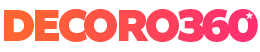One of the great advantages of streaming is the possibility to follow films and series wherever you are and whenever you want.
And Netflix would be no different. The world leader in streaming offers its users the possibility of accessing different devices and platforms, including, of course, good old television.
It turns out that a lot of people think they can only watch Netflix if they have a Smart TV at home. Nananinananão!
You can watch Netflix on TV, even on older models that do not offer a Wi-Fi connection. How?
That's what we came to tell you in this post. So, stay there with us and find out how to watch Netflix on TV in different ways.
How to watch Netflix on TV: 6 different ways for you to test

By Notebook
One of the simplest and easiest ways to watch your favorite Netflix movies and series on TV is to bet on your notebook via an HDMI connection.
The process is simple and you will only need a cable with an HDMI input (and of course a notebook too). The HDMI cable is very cheap and can be found for sale on the internet for values ranging from R $ 8 to R $ 25.
Connect one end of the cable to the HDMI input on the computer and the other end to the TV. You may need to configure the image and sound on the first connection. Do this through the notebook's control panel.
After every connection is made, tune the TV to the HDMI function and the image on the notebook screen will appear on the TV screen.
Then go to the Netflix website and log in with your login and password. Then just choose the movie you want to watch and throw yourself on the couch.
One of the biggest drawbacks of this type of connection is the need to get up every time you need to pause, rewind or advance the film. That's because the controls are all on the notebook. However, it is possible to resolve this issue with a wireless mouse and keyboard.
By video game
You can also watch Netflix on TV using a video game model Wii, WiiU, PS3, PS4 or Xbox 360.
These video game models have Wi-Fi connection and allow the installation of applications such as Netflix.
The first step is to install the app on your video game (the installation process is different for each model, but in general, you must access the Store or Shop section).
With the app installed, sign in using your Netflix username and password.
Then just enjoy your favorite programming.
A tip: watching Netlfix through a video game device is only worthwhile if you already have the device at home, otherwise, it might be more interesting to invest in a SmartTV, especially when comparing values, since a PS4, for example, costs, on average R $ 2500, while a Smart TV can be purchased for around R $ 1500.
Through Chromecast
O Chromecast is a media device from Google, much like a pendrive, which allows you to play and project images, sounds and videos directly from your phone or tablet to your TV.
To run Chromecast, you need to install the Google Home app on your phone or tablet.
Then connect the Chromecast to the HDMI input on your television. Turn on the device and tune the HDMI option via the remote control.
At the first connection, you must configure your mobile device. The procedure is simple.
Open the application, click on the “Add” icon and then select “configure device”.
Choose the option "select new devices in your home" and confirm that the code displayed on the television and the same code that appears on your mobile device.
Select the wireless network that must be the same for both devices and confirm by clicking "next".
Then just access Netflix (app must already be downloaded on your phone), choose the schedule and watch.
All control will be performed by the screen of your cell phone.
Chromecast is a simple, fast and hassle-free way to watch Netflix on TV. The value of the device can also be attractive, since the Chromecast costs between R $ 150 to R $ 300 depending on the model, since some of them have the ability to reproduce images in HD.
Chromecast works on Android and iOS devices.
Another device that works much like the Chromecast is the Amazon Fire Stick. The price is also very competitive, since Amazon's competitor can be found selling for values ranging from R $ 274 to R $ 450.
By Apple TV
Apple TV is another device that lets you watch Netflix on your TV, even if you don't have a Smart model at home.
Apple TV is a device that connects directly to television via an HDMI cable.
After making the connection, the user must tune the HDMI input via the TV's remote control. With the connection established, simply access the Netflix app on the screen and sign in.
However, if you choose Apple TV, be prepared to shell out a little money, since the device, in the latest versions, costs around R $ 1500.
By Blu-ray
If you have a Blu-ray DVD player at home, know that you can also watch Netflix for it.
But not all models have this function, since the device needs to have Wi-Fi internet connection.
To watch Netflix via Blu-Ray, the device must be connected to the TV using an HDMI cable and must also be connected to the internet.
Sony's Blu-Ray, for example, comes with Netflix access configured. Other devices compatible with the streaming service are LG, Panasonic and Samsung.
The average price for a Blu-Ray is $ 500. The advantage of this device is that in addition to watching Netflix, you can still play DVDs.
By Smart TV
Finally, SmartTv. This is one of the first options that comes to mind when the intention is to watch Netflix on TV.
That's because Smart devices bring the ease of bringing everything together in one place, without the need for a second device.
Nowadays, the vast majority of Smart devices come with the Netflix app installed at the factory, but if, by chance, your TV does not have this option, the first step is to download the app.
To do this, go to the store or store option of your television and search for Netflix. After downloading the app, log in using your username and password, the same as you use on other devices.
Make sure your television is connected to the internet so that Netflix can work.
Some Smart devices have the option “Netflix” directly on the remote control, just one click to access the application.
But if you don't have that option on your remote, access the app by browsing the TV screen.
After accessing Netflix via SmartTV, just select the movie or series you want to watch and voilà… have fun!
Whether through the notebook, Chromecast, Apple TV, video game, Blu-ray or SmartTV, one thing is for sure: you can and should check out your favorite shows on the big screen, with sound and cinema quality, only in the comfort of your own home.